Getting Started Part 1: Creating an Account
•2 min read
Getting Started Part 1: Creating an Account
Welcome to SpecHelper! This comprehensive guide will walk you through everything you need to know to get started with our platform.
What You'll Learn
- Setting up your account and organization
- Creating and managing projects
- Uploading and processing your first specification
- Leveraging your company's custom templates
- Teach the AI to understand your priorities
- Creating collaborative Notepads and sharing insights
- Invite teamates
On This Page
- Account and Project setup
- Manage Notification Lists
Skip To
- Part 2: Uploading Specs and Templates
- Part 3: Teach the AI and Create Notepads
- Part 4: Share Notepads
- Part 5: Invite Teamates
- Part 6: Delete Documents
Step 1: Account Setup
Creating Your Account
- Visit our sign-up page if you have access or join the waitlist
- Complete the sign up form
- Provide your organization details
- Invite Teamates (Optional!)
Step 2: Provide Billing Information
- Choose a Plan (Starter or Growth)
- Compare the features and limits in the table at the bottom of the page
- Click "Modify Subscription"
- Choose how many seats you want to start with in the popup
- Click Confirm, then enter your payment details if requested
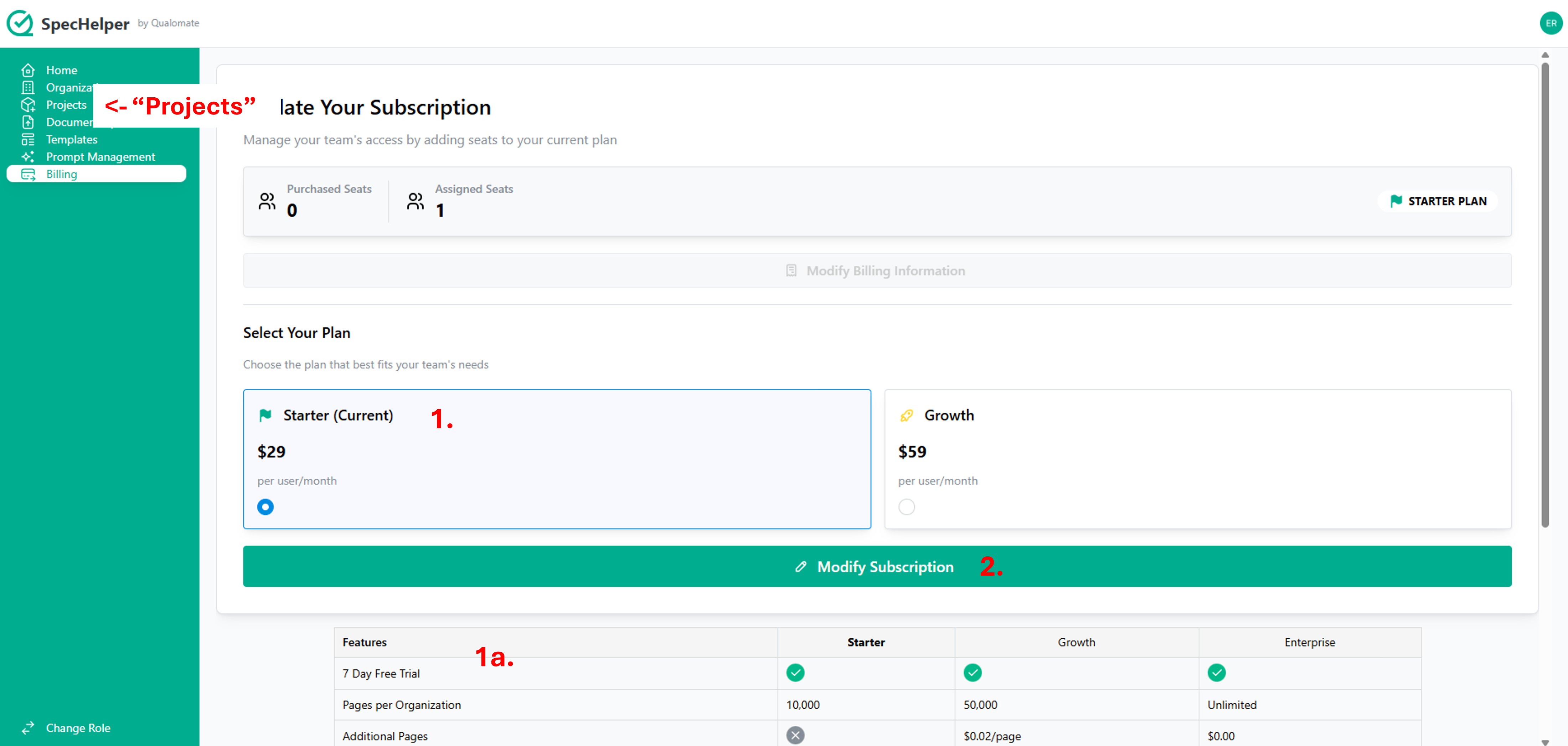
Step 3: Manage Projects
Create a new Project
- Click the "Projects" button on the left side menu
- On the right-hand side of the page, click "+ Create New Project"
- Enter your Project details in the popup
- Refresh the page to see changes
Create a Notification List (Optional)
You can come back and do this later if you want
- On the left-hand side of the page click on the Project you just created
- Click the "Manage Notification List (0)" button
- Add the contact information of anyone you want to send your completed Notepads to via SMS
- They do not need a SpecHelper account to see a Read-Only version of your Notepad
- Read-Only Notepads can be viewed on any device. They are accessible without internet access after they've been opened.
Next: Part 2: Uploading Specs and Templates
Want to talk to a human? Contact our support team
Tags:
guidetutorialgetting-startedspecifications