Getting Started Part 2: Upload Specs and Templates
Getting Started Part 2: Upload Specs and Templates
Welcome to Part 2 of our Getting Started guide. This section will show you how to upload your project specs and set up any templates your company has.
Skip To
Previous:
Next:
- Part 3: Teach the AI and Create Notepads
- Part 4: Share Notepads
- Part 5: Invite Teamates
- Part 6: Delete Documents
Step 1: Uploading Specifications
Supported Formats
SpecHelper currently supports PDF documents only. They must be in the original "vector" format. This means scanned documents will not work.
We can process any written document that is divided into Sections -> Sub-Sections. It does not need to be in Master Format or similar.
e.g. "Section 1" -> "1.1", "1.2", etc.
Upload Process
- Navigate to the Document Upload page of the Admin console
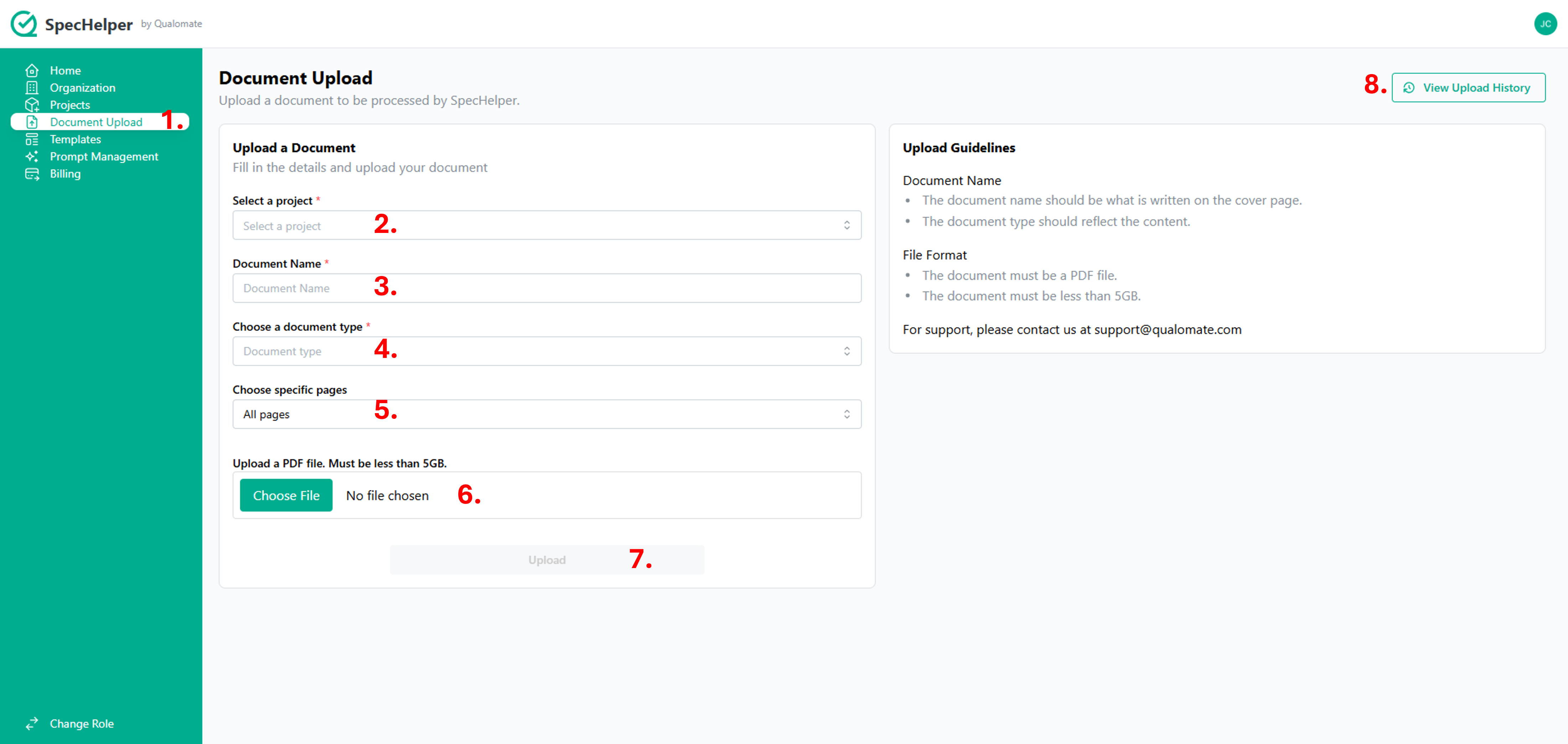
- Choose a Project to upload the document to
- Enter a name for the document. This should be what is on the cover page if there is one.
- Choose the most relevant type of document from the dropdown.
- We do not currently support Drawings. Vote for this feature here if you think this would be useful.
- Leave this as-is to process every page in the document, or choose "Specific Pages" to only process a certain range.
- Choose the PDF you want to upload by clicking or draging and droping it.
- If you've filled out the form correctly, this button will turn green! Click it to start the processing job
- This will take a while to complete but we will send you emails to update you on the status.
- Feel free to navigate away from this page.
- If you want to view the status of the processing job, click the "View Upload History" button in the upper right.
Processing Time
Processing time depends on the length of the document. It is approximately 25 seconds per page + a 20 minute start-up time.
Step 2: Uploading a Template
What is a Template?
A Template is a standardized document that your company uses for specific tasks. To upload one to SpecHelper, it must be a Microsoft Word document (.docx). If your template is currently an Excel file, you can simply paste the table into the Word document.
Examples
- Submittal Log
- Inspection and Test Plan
- Checklists
Uploading a Template
- Navigate to the Templates page of the Admin console
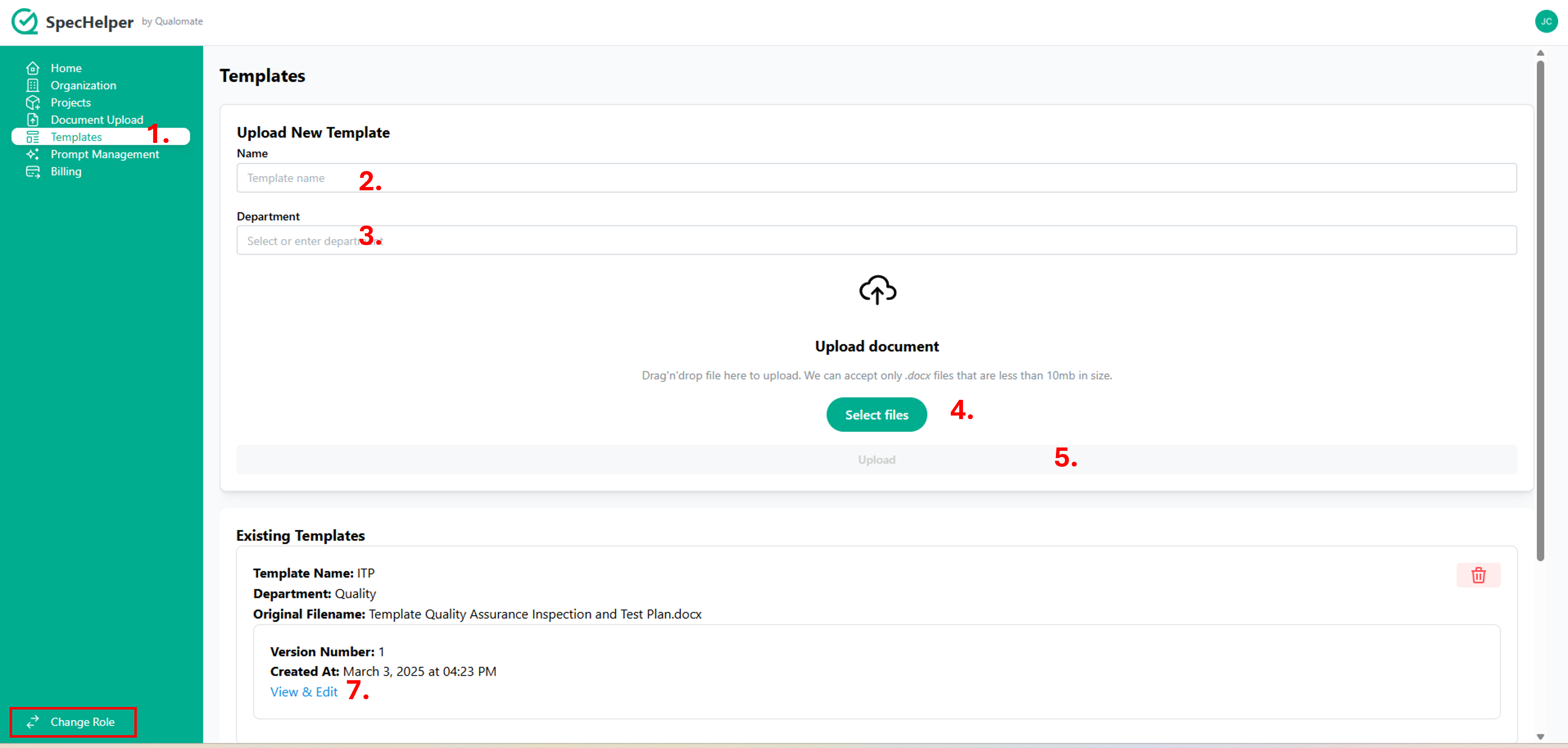
- Choose a friendly name for your Template
- Assign a the Template to a Department (e.g. Quality)
- Choose the Word Document you want to upload by clicking or draging and droping it.
- If you've filled out the form correctly, the Upload button will turn green! Click it to start
- This should complete within a few seconds
- Refresh the page to see the new template in the Existing Templates section.
- You can see the Template and make changes by clicking View & Edit
- Any changes you save here will automatically create a new Version
You're all done!
You're ready to start using SpecHelper as soon as you get an email that your document has finsihed processing.
Click the Change Role button at the bottom left to see the projects you've created.
Want to talk to a human? Contact our support team